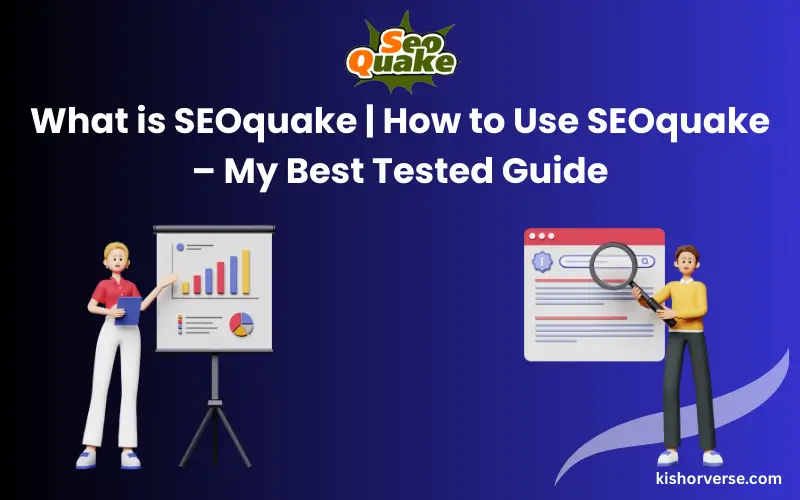
Read the full SEOquake tested guide: What is SEOquake & How to Use SEOquake.
If you are working in the world of SEO, then you must have heard the name of SEOquake somewhere. And naturally, this question comes to mind—what is SEOquake and how to use it?
Nowadays, every blogger, marketer, or website owner takes the help of SEO tools to improve their site. I was also looking for such an easy and effective tool that can optimize my projects quickly and correctly.
During that time, I came to know about SEOquake, and out of curiosity, I tested it. Now in this blog, I will tell about my experience with the Use of SEOquake, its toolbar features, site audit tool, and how SERP analysis is useful.
What is SEOquake?
What is SEOquake? It is a free browser extension that immediately shows the necessary information related to SEO on any website or Google Search Result page. It is very easy to use, and you can run it on Google Chrome and Mozilla Firefox without any hassle.
This tool is given by Semrush and is completely free. With the help of SEOquake, you can learn about many important aspects of your site:
- SEO audit of any page.
- A keyword density report, which shows how many times keywords are used.
- Examine the internal and outbound links on your website and compare them with a competitor’s site.
- SERP overlay, which shows SEO metrics directly on Google search results.
- Page Info and Diagnosis – shows whether the page is indexed, reviews its metadata, and highlights important technical details.
If you are involved in digital marketing or SEO, then SEOquake can make your work very easy. It not only helps in optimizing your website in a better way, but also gives you a chance to understand the strategy of competitors.
How to use SEOquake?(Step-by-step Guide)
Many beginners ask not only what is SEOquake but also how to use SEOquake in the right way. The good thing is, this tool is simple – you just need to install it, activate the toolbar, and start analyzing.
One of the best things about SEOquake is that you don’t need advanced technical knowledge. Here is a Step-by-step guide on how to use SEOquake:
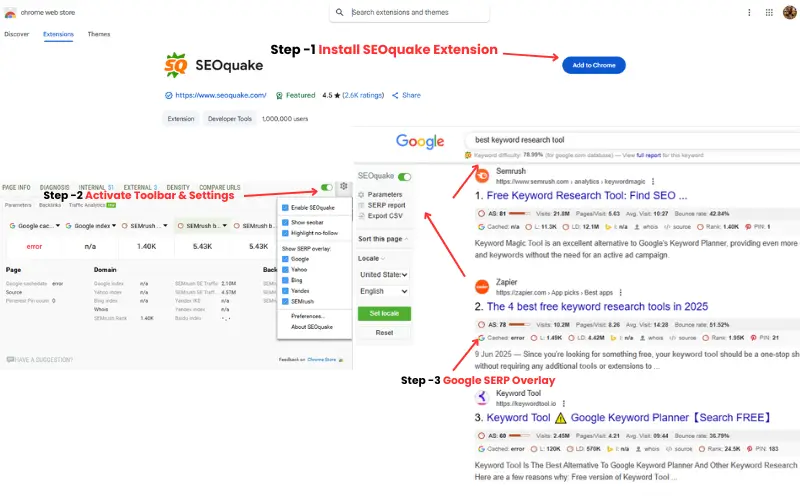
How to use SEOquake? A visual step-by-step guide to installing, setting up, and analyzing SEO data with SEOquake.
Install SEOquake Extension
- To install and use the SEOquake extension in Chrome.
- Open the Chrome Web Store and use the search bar to find “SEOquake extension”.
- One-click easy operation – press “Add to Chrome” and install the SEOquake Extension.
Activate Toolbar & Settings
- Click the SEOquake extension icon to launch its dashboard in your browser.
- Open Gear icon (Options/Preferences) in Dashboard.
Now turn on these settings:
- Show SEObar (key SEO insights visible on every webpage).
- Show SERP overlay (data is visible on Google search results ).
- Turn off parameters that are not required (the tool will look fast and clean).
Google SERP Overlay: Keyword Research & Competition
When you search for a keyword on Google (like best keyword research tool), SEOquake’s small metrics appear below each result. Also, there is a panel on the left from which you can sort, filter, Export CSV, and more. In SEOquake, you can also see keyword difficulty.
Key Metrics in SERP Overlay:
Metric Meaning and Use
| AS (Authority Score) | Gives an idea of a site’s SEO strength. |
| Visits | The estimated monthly traffic of the website. |
| Backlinks | These are the number of other websites that point to your page. |
| Bounce Rate | This shows how many visitors open your page and then leave without exploring further. |
| LD (Linking Domains) | Number of unique referring domains. |
SEOquake Left Panel Features: Feature/Option Use/Function (what it does)
| Parameters | Control which SEO metrics to show in SERP. |
| SERP Report | You can check the SEO report of all search results from Google in one table |
| Export CSV | Download SEO data of all results in CSV and analyze in Excel/Sheets. |
| Sort this page | Arrange results up or down by things like backlinks or authority. |
| Locale | Choose a country and language, like India-English or US-English. |
| Set Locale | Click to apply the chosen locale |
In SEO, it is very important to understand which pages are easy for you to target. See which pages have fewer referring domains or low authority – these can be easy pages to target. Very big brands or those with a lot of backlinks can be difficult to compete with.
Page-Level Analysis with SEOquake
When I checked thedigitalzilla.com with the help of SEOquake, I saw different parameters and tabs. This helped me understand exactly how to use SEOquake for page-level SEO analysis.
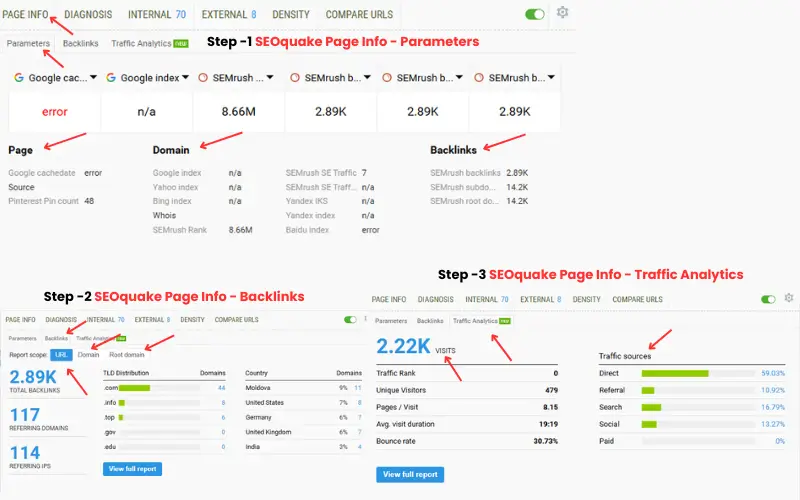
How to use SEOquake for page-level analysis: Quickly review key SEO metrics, backlink profiles, and traffic data for any website.
I tested for thedigitalzilla.com, but you can open the website pages or the article whose SEO analysis you want to check in the browser.
- Open the page.
- Click on the SEOquake icon.
- As you click on it, a small box will open on your screen.
- Understand the tabs.
SEOquake – Parameters.
In this tab, you get information about basic SEO metrics related to the website, like Google index, SEMrush rank, cachedate, and domain, etc.
Google Cachedate
- It tells when Google last crawled and saved (cached) this webpage. This shows whether Google has recently viewed and updated that page or not.
- If “Error” appears, it means that Google was not able to show the cache at that time.
Google Index
- It simply tells you if the page is indexed on Google search or not.
- Sometimes, n/a appearing in Google/Bing Index means that SEOquake is not able to show this data right now. It does not mean that your site is not indexed at all.
SEMrush Rank
- This is a global ranking that tells how visible and authoritative a domain is. A lower rank means the website is more popular.
SEMrush Backlinks (Page level)
- It tells how many backlinks are on that webpage (URL) alone.
SEMrush Backlinks (Subdomain level)
- This shows the number of backlinks created on the entire subdomain.
SEMrush Backlinks (Root domain level)
- This tells you how many backlinks the whole main domain has.
- This includes backlinks from subdomains and all pages.
Apart from this, it has 3 tabs also → Page, Domain, and Backlinks. Let’s understand their meaning in simple language.
Page Section:
It gives information about that webpage (URL) only.
- Google Cachedate – When did Google last crawl this page.
- Source – Here, you get to see the exact URL of that page.
- Pinterest Pin Count–this is a count of how many times people have pinned or shared this page on Pinterest.
Domain Section:
It shows important details about the entire website (domain).
- Google Index –How many pages of your website has Google indexed in its list.
- Yahoo Index–How many pages are indexed on Yahoo.
- Bing Index – How many pages are indexed on Bing.
- Whois – Domain registration details (like in whose name, when it was purchased, etc.).
- SEMrush Rank –Global ranking of SEMrush (popularity of the website).
- SEMrush SE Traffic –SEMrush estimates how much search traffic is coming to the site every month.
- Yandex IKS / Index –Here you can find out how much your site is indexed in the Russian search engine Yandex and what its quality score is.
- Baidu Index –Number of indexed pages on the Chinese search engine Baidu.
Backlinks Section:
Backlinks help to understand the authority of any site.
- SEMrush Backlinks – Total backlinks on the domain.
- SEMrush Subdomain Backlinks – Backlinks on subdomains (eg, blog.domain.com).
- SEMrush Root Domain Backlinks – It shows backlinks of not just one page, but of the entire site (root domain).
With this, you can easily understand what is SEOquake doing at different levels and how to use SEOquake to compare competitors’ link profiles.
SEOquake – Backlinks:
This section shows how many backlinks are on the website, from how many domains they have come, and what their distribution is
URL
- If you choose URL, then only the backlinks created on that page (exact URL) will be visible. That is, not the whole domain, only the backlink profile of that specific page.
Domain
- Here, you get information about the backlinks created on the whole domain (example.com). That is, the total data of backlinks created on every page of that website is shown here.
Root Domain
- On choosing the root domain, it also shows the backlinks of the entire main domain and its subdomains (like blog.example.com, shop.example.com). That is, in a way, backlink data at the broadest level.
SEOquake – Traffic Analytics:
SEOquake’s Traffic Analytics tab gives information related to the traffic of any website.Here you will find the following information:
- Visits – It shows how many total visits the website got
- Traffic Rank – Shows the popularity rank of the website
- Unique Visitors – Number of different users, which gives you an idea of the actual audience.
- Pages / Visit – How many pages a user is viewing on average.
- Avg. Visit Duration – How long visitors stay on the website.
- Bounce Rate – How many people left immediately after viewing the same page.
Along with this, traffic sources are also visible, such as:
- Direct traffic – Visitors who come from shortcuts, whether that’s a bookmark or typing the URL directly.
- Referral traffic – users coming from other websites.
- Search traffic – users coming from search engines.
- Social traffic – users coming from social media platforms.
- Paid traffic – users coming through ads.
Page Info Parameters
If you want to understand how SEOquake is used correctly, then we will know it in detail in further steps. But before starting, it is important to understand its page info parameters, as this feature brings out important information like your website title, meta description, links, and backlinks.
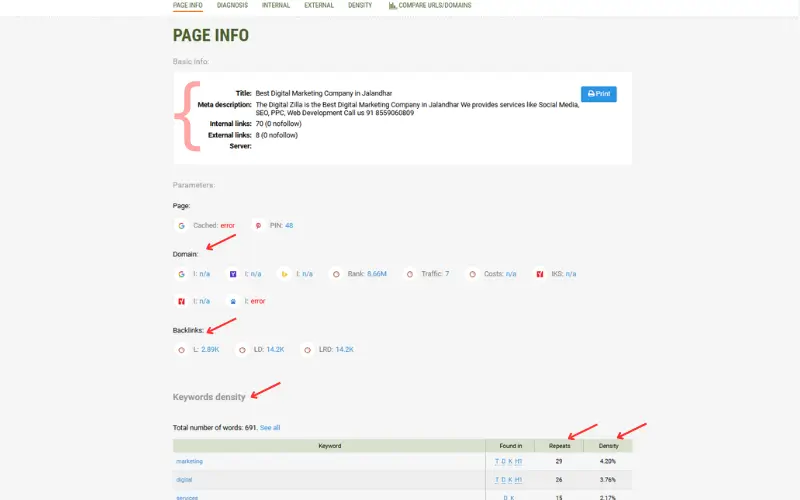
SEOquake Page Info tab provides a summary of your site’s main SEO factors—title, meta description, links, backlinks, and keywords in one clear dashboard.
- Title – Shows the title of the page. It explains what the page is about, and in the search result, the user first sees it.
- Meta Description – Meta Description is the small text that tells Google and visitors what they are going to find on the page.
- Internal links – These are links connecting the pages of your website, which simplify navigation and help the search engine identify pages.
- External Links – These are the links that send from your website to another site, which give additional information to the user and strengthen the credibility of the website.
- Server Info – The server’s data shows which server is hosting the page.
- Domain Parameters (Google, Yahoo, Bing, Yandex, etc.) – They tell how much traffic your domain is getting, how much traffic comes to it, and its position in search engines.
- Backlinks –This number shows how many external sites are linking to your page. More quality links increase your rank.
- Keyword Density –This shows how many words in the page and which keywords have been repeated. The correct keyword density helps in SEO.
By understanding what is SEOquake and how to use SEOquake for page info, you can quickly identify the strengths and weaknesses of any page.
SEOquake – Diagnosis (Page SEO AUDIT)
Often, people ask what is SEOquake and how to use it. Actually, its Diagnosis Tab is the most useful feature. It is also called Page SEO Audit. It scans your website and tells whether the basic SEO is done correctly.
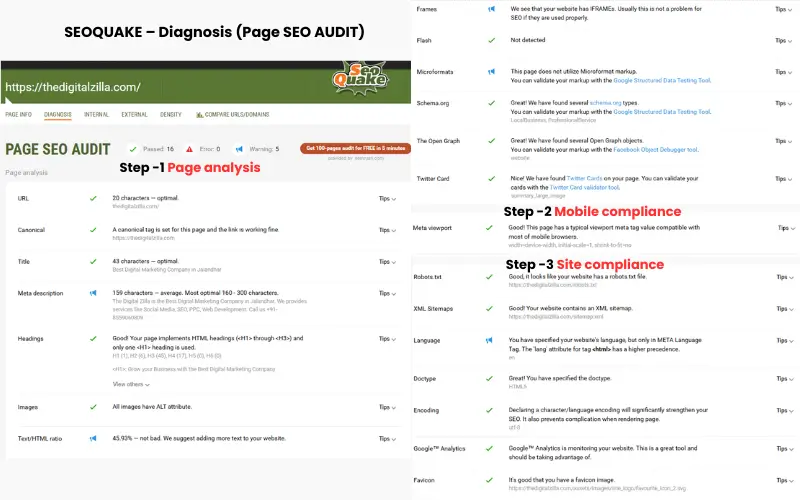
SEOquake Page SEO Audit gives a clear overview of technical and on-page SEO performance—covering page elements, mobile readiness, and compliance details.
When I tested thedigitalzilla.com from SEOquake, the results came out in this way, but if you want to know more about the details of each function, then the very right corner tips button is present. From there, you can get the knowledge of each parameter.
Page analysis
- URL (20 Characters – Perfect)– The URL of the website is small and clean, which is considered the best for SEO.
- Canonical tag – The canonical tag is set correctly, which will not cause duplicate content problems.
- Meta Description (159 Characters – Average) –The description is slightly small. SEOquake states that 160–300 characters are better. Adding more descriptive text can improve the Click-Through Rate.
- Headings (H1 -H6)–The structure of headings on the page is used appropriately. There is only one H1, which is good practice. The rest of H2 and H3 are also installed correctly.
- Images (alt attributes)–Each photo has an ALT tag, which helps to improve SEO and make the page more useful for users.
- Text/HTML Ratio (45.93% – Decent)–The ratio of content and code is maintained correctly in this page. But if more text is added, the page may be stronger for SEO.
- Frames – SEOquake detected that the website uses iFrames. Normally, this is not a problem for SEO if used correctly, but overuse can sometimes affect crawling.
- Flash – No Flash detected. This is good because Flash is outdated and not SEO-friendly.
- Microformats–According to the report, the page does not contain Microformat markup. It’s not a big issue, but adding microformats can sometimes improve how search engines understand your page.
- Schema.org –Great! SEOquake found schema markup on the site, including types like LocalBusiness and ProfessionalService. This helps search engines better understand the business and can even enhance rich snippets in Google results.
- The Open Graph (OG Tags)–The report shows that the Open Graph tags are correctly applied to this site. These are useful for social media platforms (like Facebook), as they control how your content appears when shared.
- Twitter Card–SEOquake detected Twitter Cards, which means when someone shares your page on Twitter, it will display nicely with a preview.
Mobile compliance
- Meta viewport–The correct Viewport Meta Tag has been used in the page. This means that the website also opens well on mobile and is completely responsive.
Site compliance
- Robots.txt – There is a robots.txt file on this site, telling search engines what to crawl and what to leave out. With its help, the required content gets crawled quickly, and the rest of the pages remain safe.
- XML sitemap – A sitemap is a map of the website, which helps search engines to easily find all the important pages. It has a list of each page so that Google and other search engines can easily reach them. This makes the indexing of your site even faster.
- Language – The page tells its language in the meta tag, but it isn’t added inside the HTML tag. If it is also set in the tag, SEO gets a strong signal. With this, search engines are able to identify the language of your site quickly.
- Doctype – Page HTML5 is made on Doctype. It guides the browser on how to display the content. For this reason, the website looks correct and smooth on every browser.
- Encoding – The site is using UTF-8 encoding. Because of this, letters of different languages are visible properly, and there is no disturbance. It is also considered good for SEO.
- Google Analytics–Google Analytics is installed on this website. With its help, it becomes easy to track how many people are coming to the site and how they are using the page. This is very important to improve performance.
- Favicon–This small icon visible in the browser tab creates a unique identity for the website.It makes the website appear more genuine and neat.
Internal Links in SEOquake
Internal links in SEOquake mean that your website has a link from one page to another. These not only help in Navigating Visitors easily but also make search engines understand your site.
I checked the results of thedigitalzilla.com website, and I am sharing whatever data I have received from there.
- Total internal links–70
- Follow Links–70
- No-Follow Links–0
- Links present in text–68 Links
- associated with images– 1
- Links in Forms/Frames– 1 Form, 0 Frames.
It is clear that most of the links are connected through text, and it is always considered a good sign for SEO.
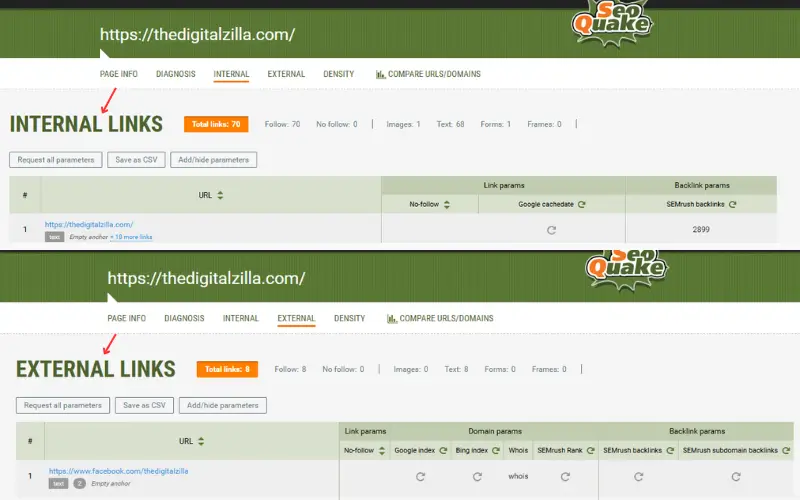
SEOquake’s link analysis highlights the structure and quantity of internal and external links on the website, helping identify quality connections for improved site navigation and SEO.
External Links in SEOquake
External links. These are the same links that go from your website to another website. Now, if we see the report of thedigitalzilla.com, then SEOquake showed this data:
- Total external links–8
- Follow Links–8
- No-Follow Links–0
- Text Links–8
- Image/Form/Frame Links: None
That is, all external links of this site are do-follow text-based links. There is a straightforward structure, without any extra hassle.
Keyword Density in SEOquake
There is a feature in SEOquake that cannot be ignored – the Keyword Density Tab. This is such that the mirror of your website, which tells which keywords have been repeated on your page. A big advantage of this is that your content remains natural, and Google does not punish you for keyword stuffing.
When I checked theDedigitalzilla.com, SEOquake showed these figures:
- Total words – 643
- 2-Word Phrases -81
- 3-Word Phrases – 80
- 4-Word Phrases -78
And the most repeated keywords were such:
- Marketing – 29 times (Density: 4.51%)
- Digital – 26 times (Density: 4.04%)
- Services – 15 times
- Designing – 12 times
- Video – 11 times
- SEO – 9 times
- Website / Media / Social – 8–9 times
It is clear that the main focus of the website is “digital marketing”, and this is also fully matched with its business strategy.
Why Keyword Density is important?
- Prevention of Keyword Stuffing
- Better SEO Optimization
- Help in content strategy
- Prominence Check
If you are wondering how to use SEOquake properly, then this tool is very useful. Overall, the Keyword Density Tab is not just a tool to count the number, but is an easy way to make your content and sensibly seo-friendly.
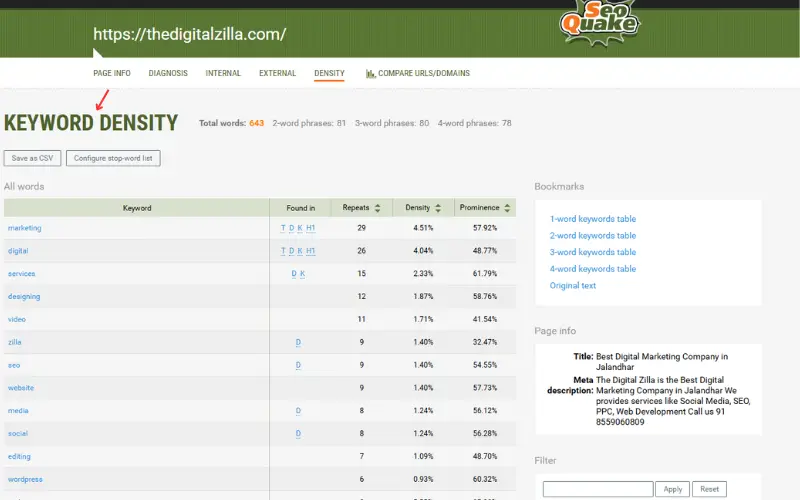
The keyword density report reveals which terms are repeated most, making it easy to avoid overuse and optimize your SEO writing.
Compare URLs/Domains in SEOquake
SEOquake has another great feature – the Compare URLS/Domains Tool. With its help, you can easily compare two or more websites with each other. (for example kishorverse.com vs thedigitalzilla.com website URLS.)
As appearing in the screenshot above, here thedigitalzilla.com is added to the Comparison. You can add URLs one by one (one in every line), or you can also import from a CSV file if there is a long list.
Just clicking on Process URLS, SEOquake shows you the detailed SEO Comparison report of every website. It is something like you have a scoreboard, where it is clear which site is standing.
Why is it Useful
When you use SEOquake in real projects, the Compare URLS/Domains Tool is truly very helpful. Its benefits are such:
- Competitor Analysis
- Content Benchmarking
- SEO Strategy
SEOquake: Advantages vs Disadvantages
| Advantages | Disadvantages |
| Free & easy to install | Only surface-level insights |
| Instant SEO data (links, keywords, traffic) | Can feel cluttered for beginners |
| Quick on-page audit (meta, headings, robots.txt) | Updates are not very frequent, so features may feel outdated |
| Keyword density insights to avoid stuffing | Works only as a browser extension |
| Export data for reports | Limited mobile/tablet support |
Conclusion:
So by now you must have understood what is SEOquake and how it can be used in your SEO projects.
This is a free browser extension of Semrush that makes SEO easier for all, from beginners to professionals. In just a few clicks, you can audit on-page, check the keyword density, watch backlinks and traffic, and also compare your site with competitors.
Be it bloggers or business owners, freelancers or marketers – SEOquake is like a shortcut for you. It will not only save your time but also give you the right SEO Insights.
But remember, SEOquake is only one tool. For more seo tools, you should also learn about SEO tools for small businesses that I’ve tested myself.
Disclaimer: I tested SEOquake myself and wrote this article on it. But keep in mind, Features can change with every update.
FAQs
1) What is SEOquake in Digital Marketing?
SEOquake is a free browser extension that immediately shows SEO matrix, such as backlinks, keyword density, traffic, and domain data that too directly on search results or any webpage.
2) Is SEOquake free or paid?
SEOquake is completely free. It is provided by SEMrush as a browser extension and does not require a paid subscription to use its basic features.
3) How to use SEOquake for on-page seo audit?
Open any webpage → Click on SEOquake icon →Go to the Diagnosis Tab. There, you will get all the details related to Meta Tags, Headings, Mobile Compliance, Internal/External Links, and Keyword Usage.
4) Is SEOquake better than SEMrush?
SEOquake is a lightweight extension for quick SEO checks, while SEMrush is a full-fledged professional SEO suite. They complement each other rather than replace each other.
5) What is the SEOquake toolbar, and how does it help?
SEOquake toolbar is a browser add-on that shows SEO data such as indexing, traffic, backlinks, and domain info when browsing the website. This saves marketers time.
6) How to use SEOquake for keyword research?
Enable Google Serp overlay. It shows Keyword Competition, Authority Scores, Backlinks, and Traffic Data under every search result.
7) What is SEOquake used for in seo analysis?
SEOquake is useful for SEO analysis—it instantly shows details like site audit, keyword check, competitor comparison, and backlinks.